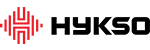Getting Started
Introducing Hykso, the first wearable tracker built with the purpose of helping boxers improve their skills, improve their punching speed and velocity and track their progress. Get that extra motivation only data can provide! Let us walk you through getting started.
What’s in the Box
Here is what you should find inside the Hykso box:
- 2x Hykso punch trackers
- 1x Charging station
- 1x USB extension cable
Download and Install the Hykso App
In order to use the Hykso trackers, find the Hykso app in the AppStore or Google Play Store.
For your iOS device, it is required to use iOS 8.0 or later
iPod Touch
iPod Touch 5G, iPod Touch 6G
iPhone
iPhone 5, iPhone 5s, iPhone 5c, iPhone 6, iPhone 6 Plus, iPhone 6s, iPhone 6s Plus, iPhone SE, iPhone 7, iPhone 7 Plus, iPhone 5, iPhone 5s, iPhone 5c, iPhone 6, iPhone 6 Plus, iPhone 6s, iPhone 6s Plus iPhone SE, iPhone 7, iPhone 7 Plus
iPad
iPad 4th Generation, iPad Mini (any generations), iPad Air, iPad Air 2, iPad Pro (12.9 inch), iPad Pro (9.7 inch)
Compatible but not optimized for iPads yet.
Your Android device will require Android 4.4 or later to be compatible with the Hykso App. It will also have to enable Bluetooth low Energy connection. NOTE: Due to the large variety of devices in the Android ecosystem, not all Android devices have been tested with the Hykso App. Some devices might have compatibility issues with the Bluetooth Low Energy connections.
Take Trackers Out Of Hibernate Mode
- Make sure both trackers are inserted in the charging station.
- Plug the charging station in a powered USB port.
- The trackers are ready to be used when you can see the LED turned on.
Fire Up the Hykso App
By now, you should have downloaded the Hykso app. If you have not downloaded the app, just scroll back up a bit and read on how to do it. After the app is downloaded, a new icon will appear on your mobile device’s screen. Tap the icon to launch the app.
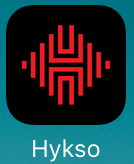
Your First Session with Hykso
Alrighty! Looks like you are all set. From there, you can decide to explore the app on your own. However, we have decided to walk you through a complete training session so you know what to expect. Let’s do it.
Choose Quick Start or Advanced Mode
Begin your training by starting a “Quick Start” or “Advanced Mode” session.
“Quick Start” is the easiest way to get started, it begins a quick session with minimal settings such as number of rounds, round duration and rest duration (or keep them all at the default of infinite to mess around without any time constraints).
“Advanced Mode” allows you to set the number of rounds, duration of rounds, breaks, as well as the type of training you would like to begin. This mode allows you to create your own drills, sync your rounds with the gym bell and monitor your progress on those drills.
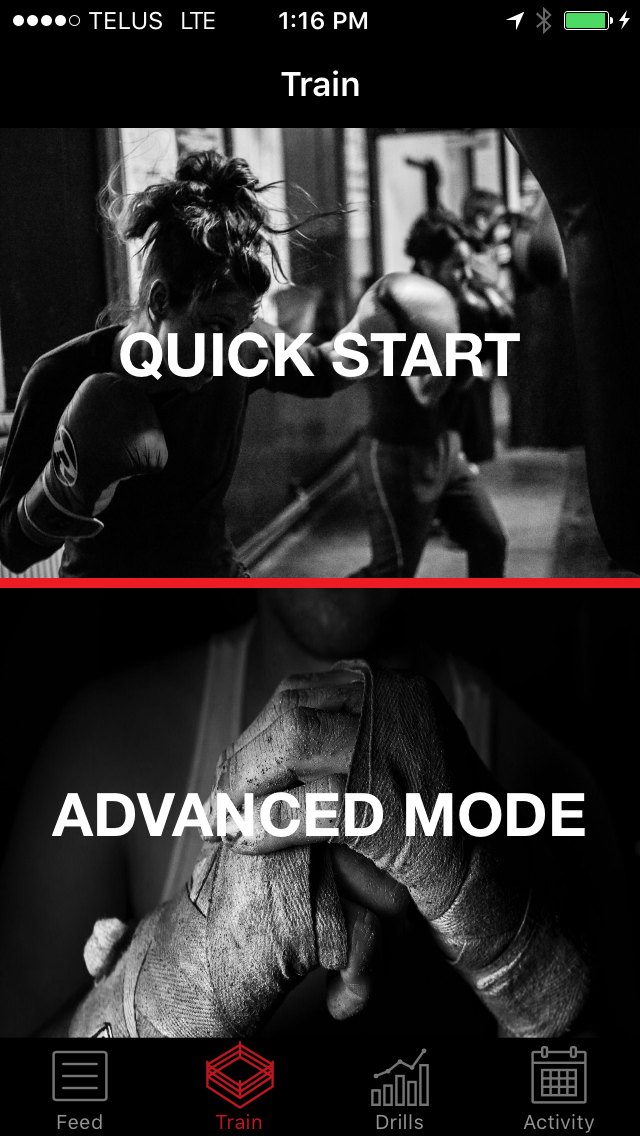
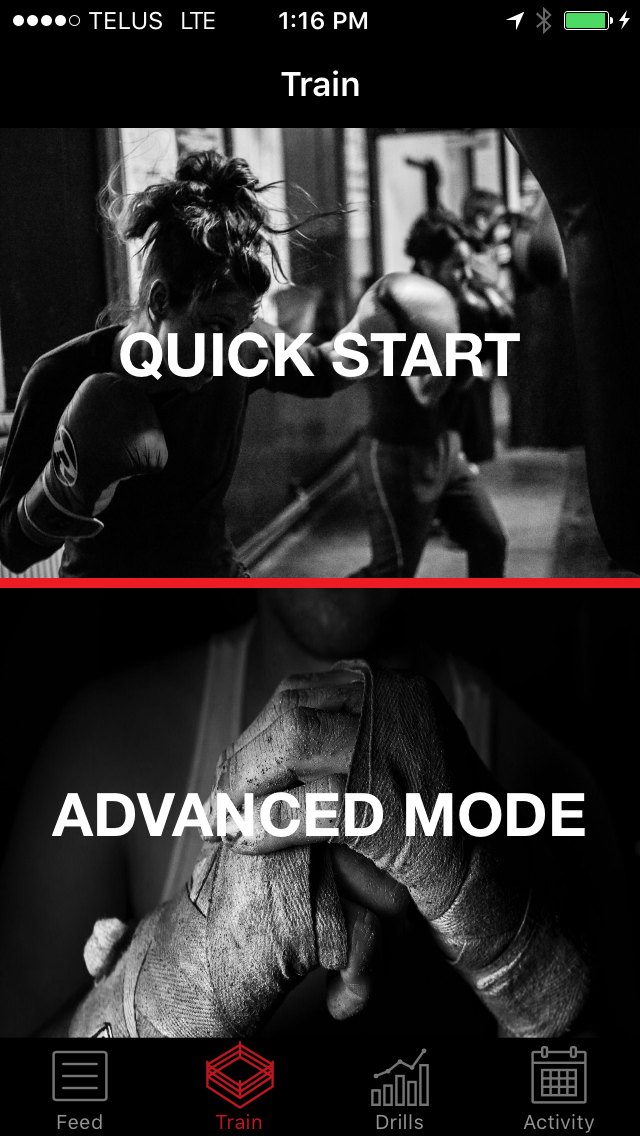
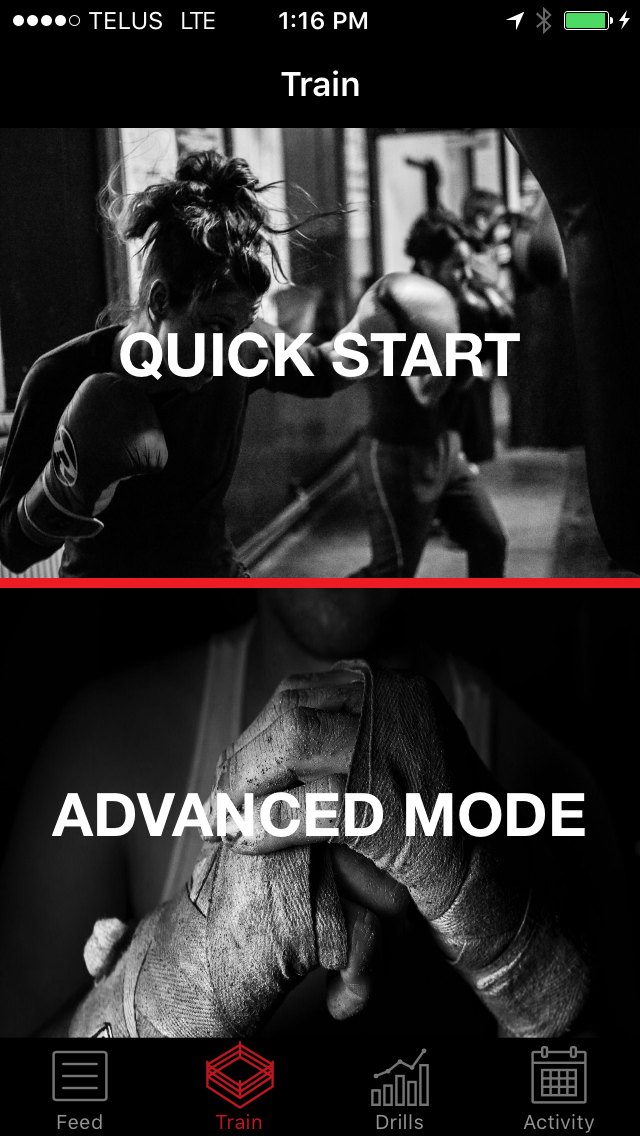
Connection Screen
After Choosing “Quick Start” or “Advanced Mode”, you will be on the Connection Screen. It’s time to connect your trackers to the mobile app.
ANDROID USERS
Most of the time, connecting your Hykso trackers to your Android Device will be a no-brainer. Just wake them up by giving a hard double tap on both trackers while the Connection Screen is On. Once they are awake, the trackers will start blinking and will try to connect for 10 seconds. If a tracker doesn’t blink, double-tap it again.
However, if you experience problems with the Hykso application on Android, click the following link. We will give you some hints on how to solve the problem.
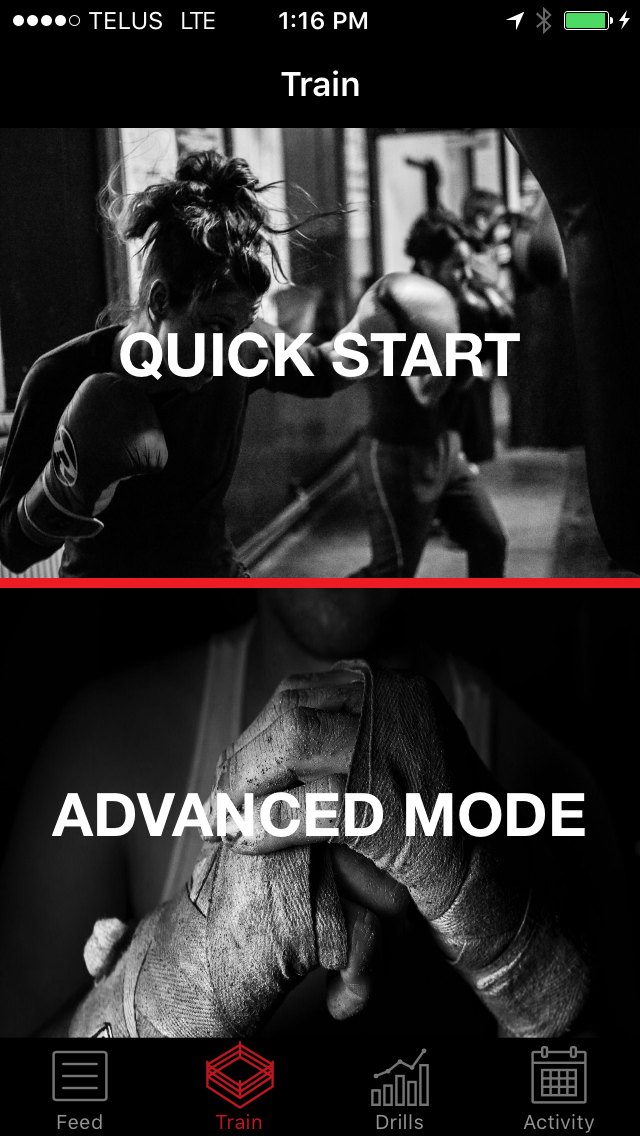
Double tap on the trackers to wake them up.

The LED of the trackers is quickly blinking. The trackers will try to connect to the mobile app for 10 seconds.

When connected, the LED on the tracker is slowly pulsing indicating that it is connected and running.
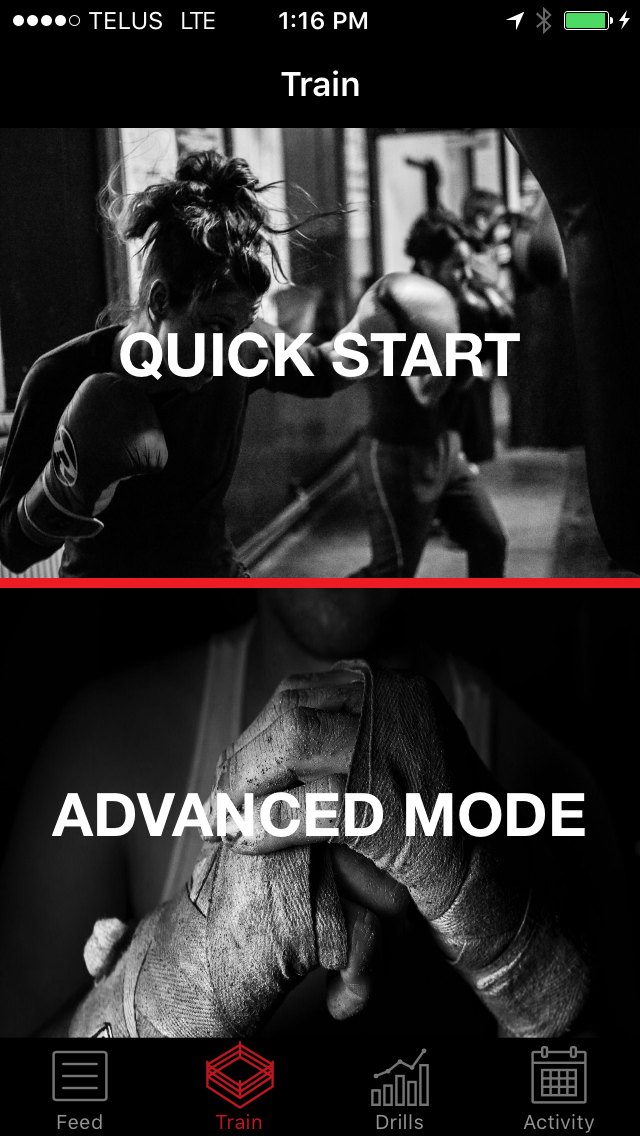
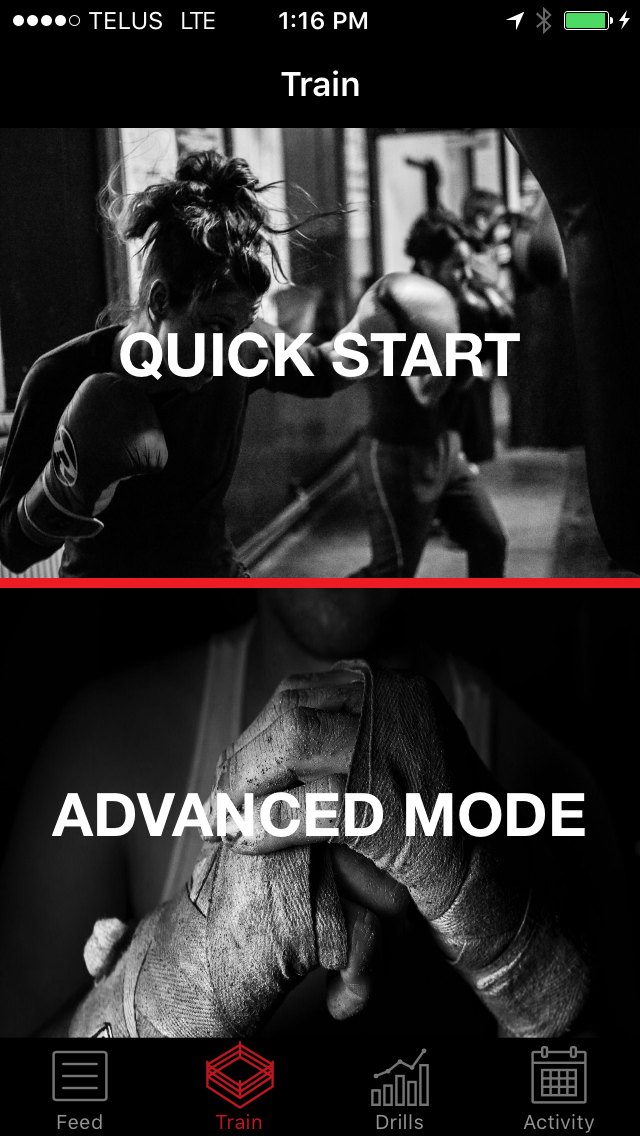
To make sure that the trackers are properly working, you can tap them or throw a punch. You will see the trackers on your mobile device screen vibrate if they are properly working.
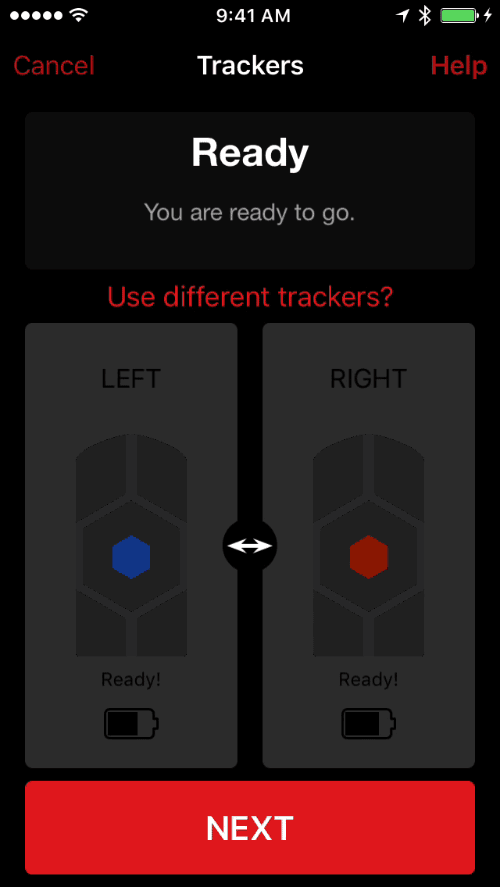
The hand your trackers are tracking can be swapped by tapping the SWAP button.
This is the SWAP button:

Wrapping the Trackers
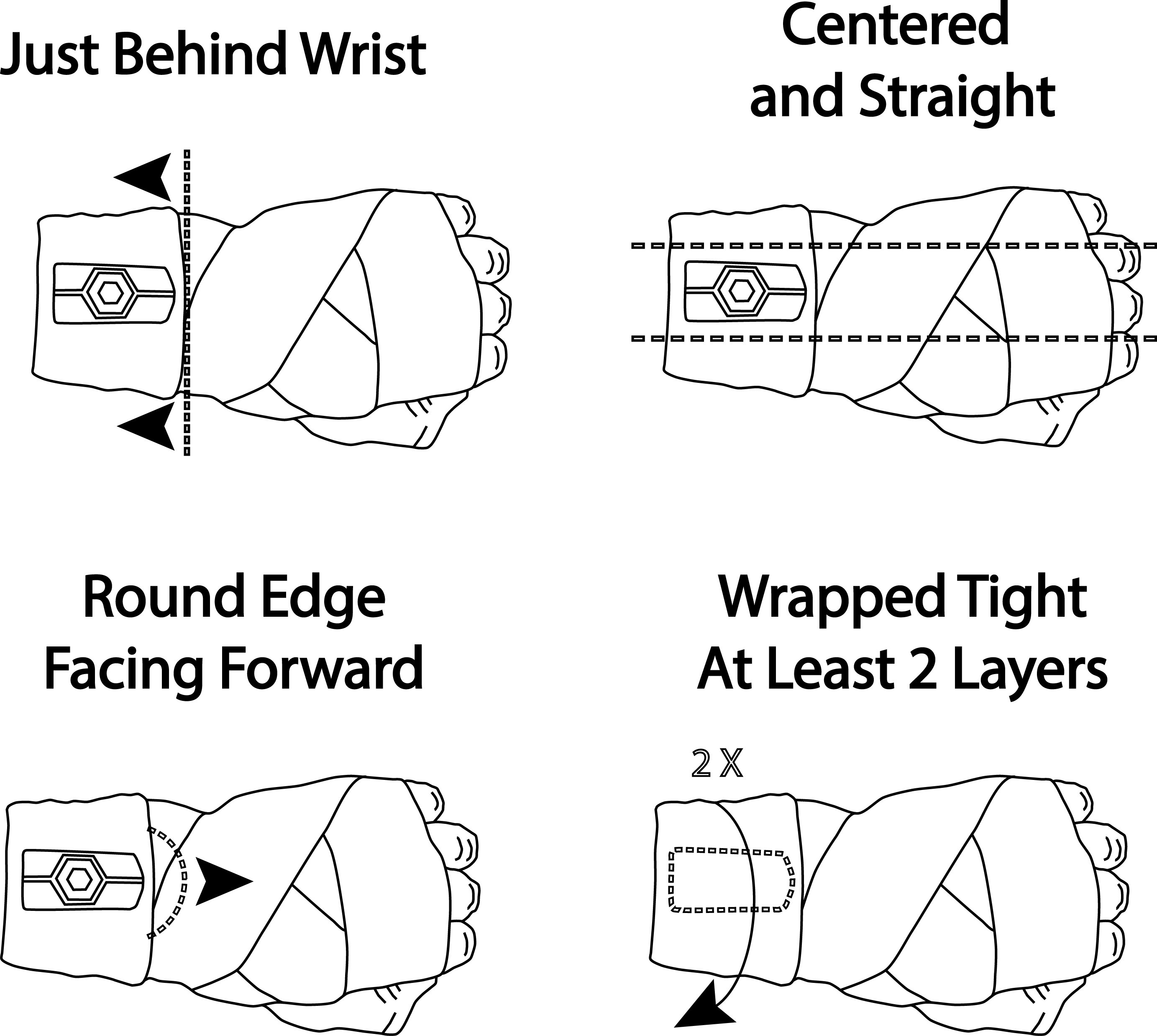
Start a Training Session
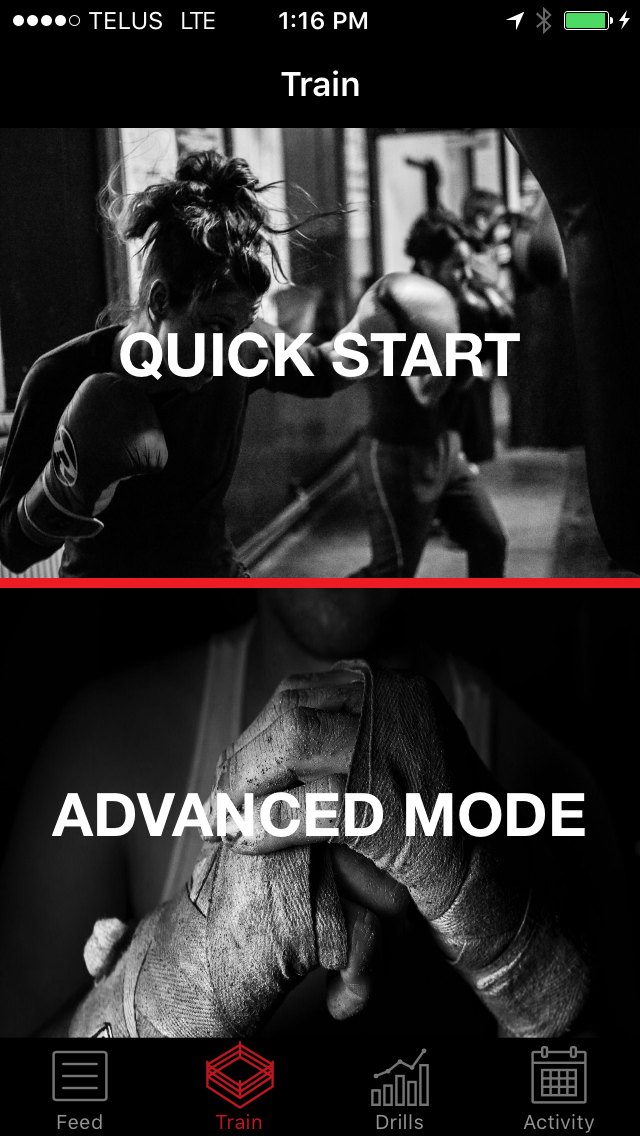
Tap the START button at the bottom.
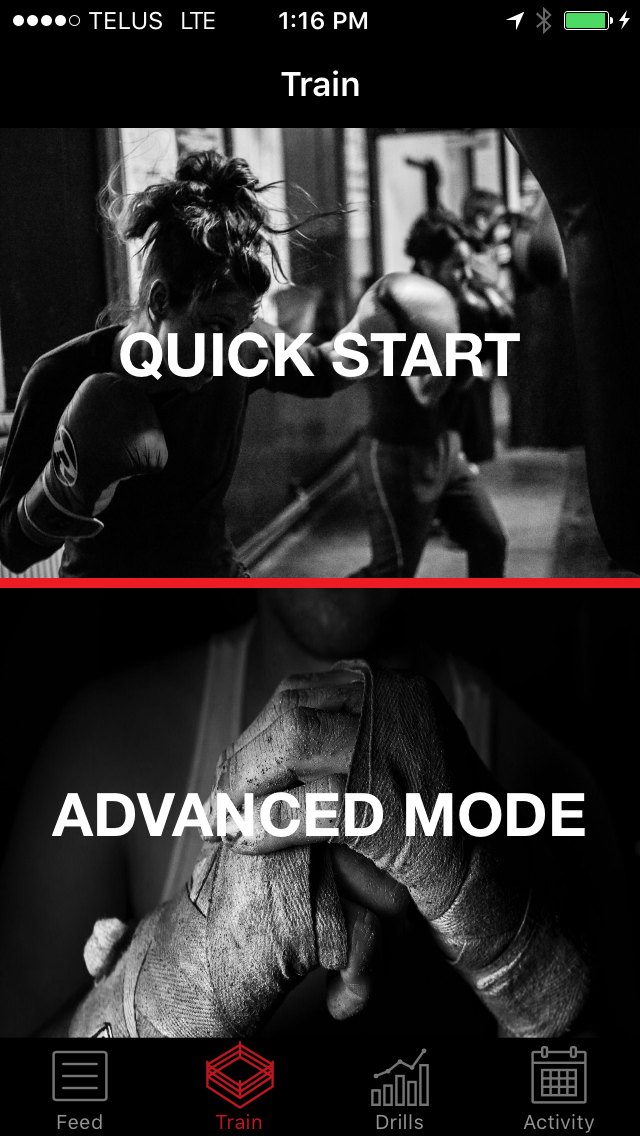
Enable Punch to Start in the Settings and start punching.
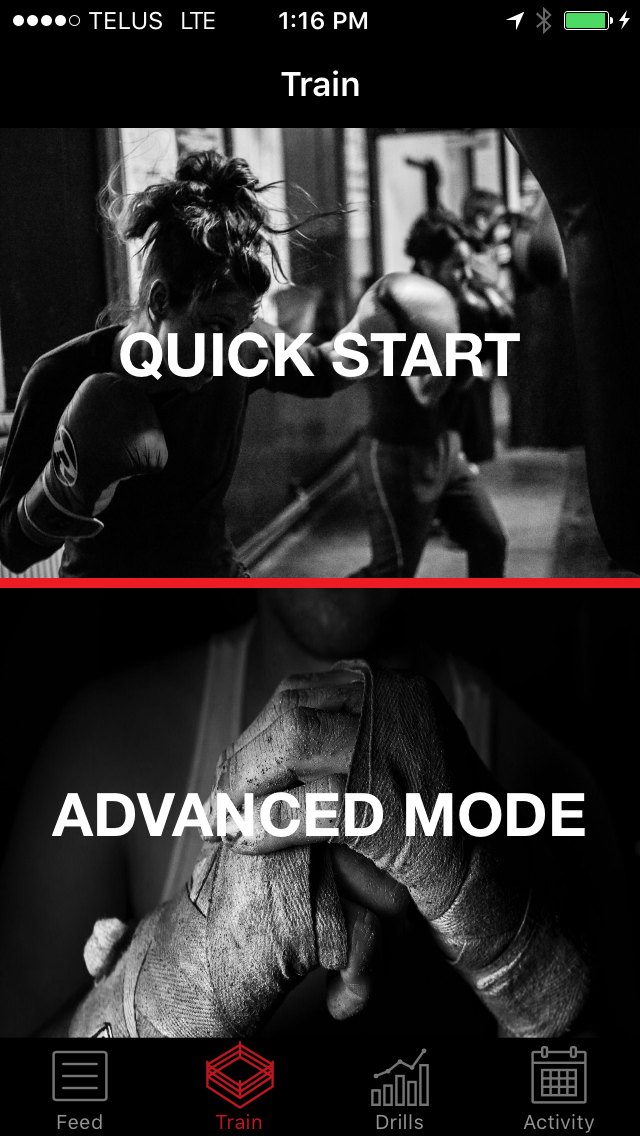
Enable the Countdown Timer in the Settings Select countdown duration. The session will start at the end of the countdown.
Training with Hykso
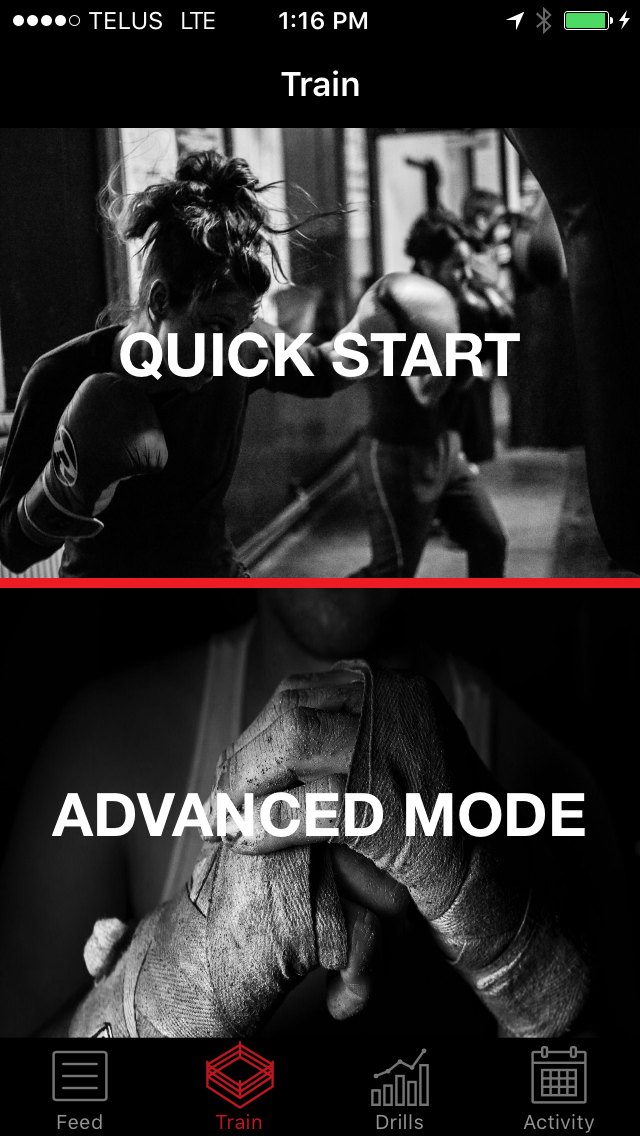
Three main metrics can be seen in real-time during the training session. Tap the circles to see a breakdown of the data.
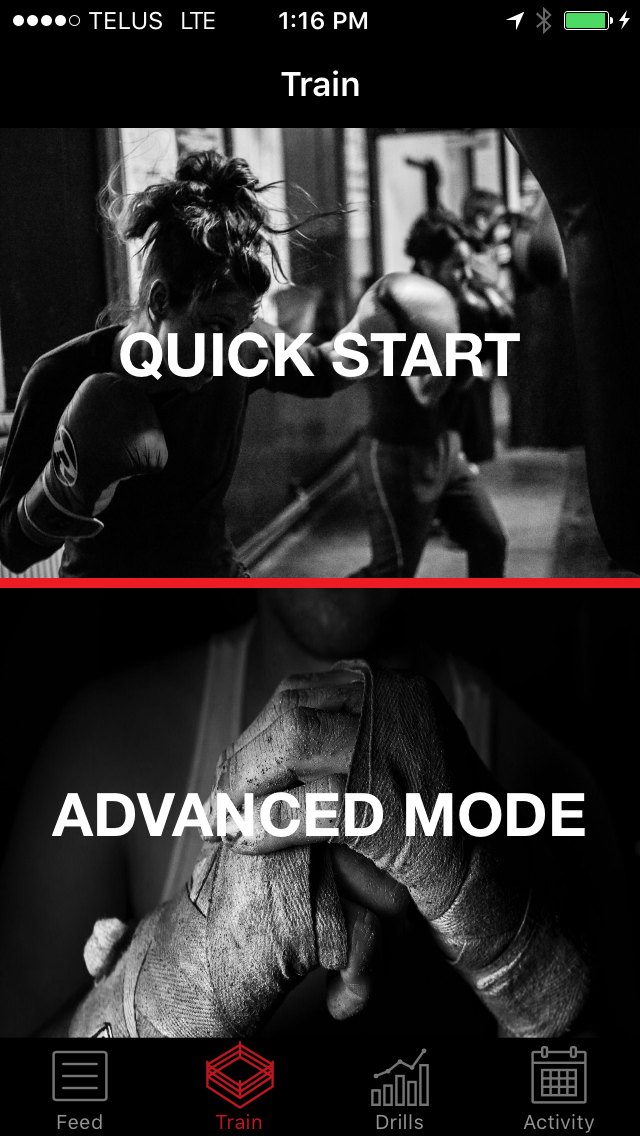
During a rest period, the summary of all the previous rounds is displayed. Simply tap the sensors while they’re underneath your wraps to change the displayed metrics.
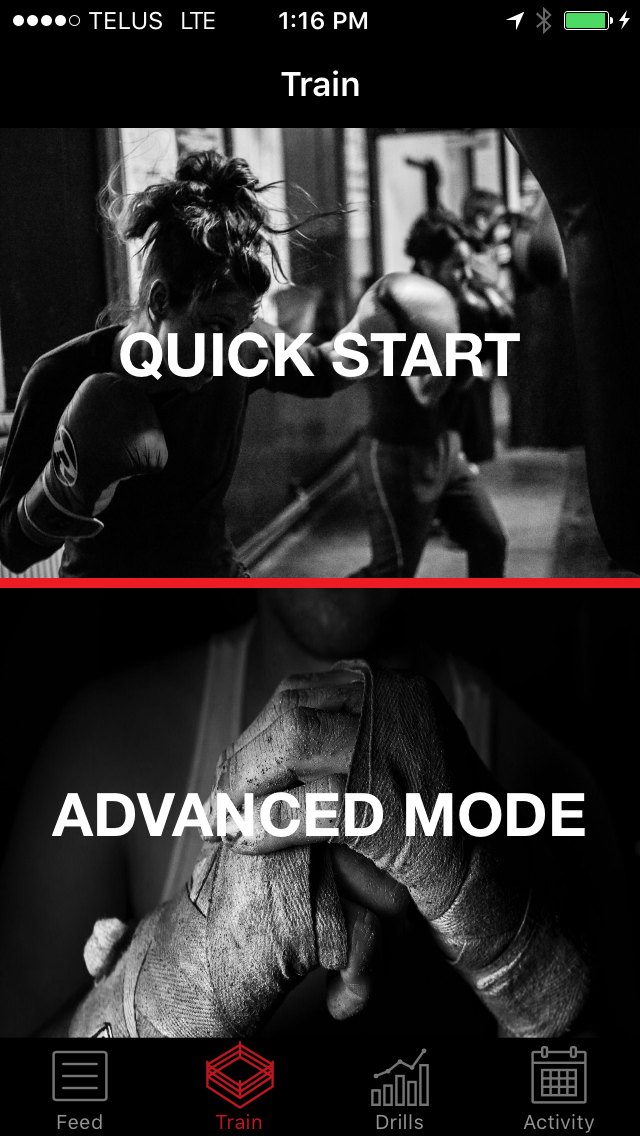
If a tracker disconnects during a training session, your punch data will not be lost. The data is temporary stored in the tracker’s memory.
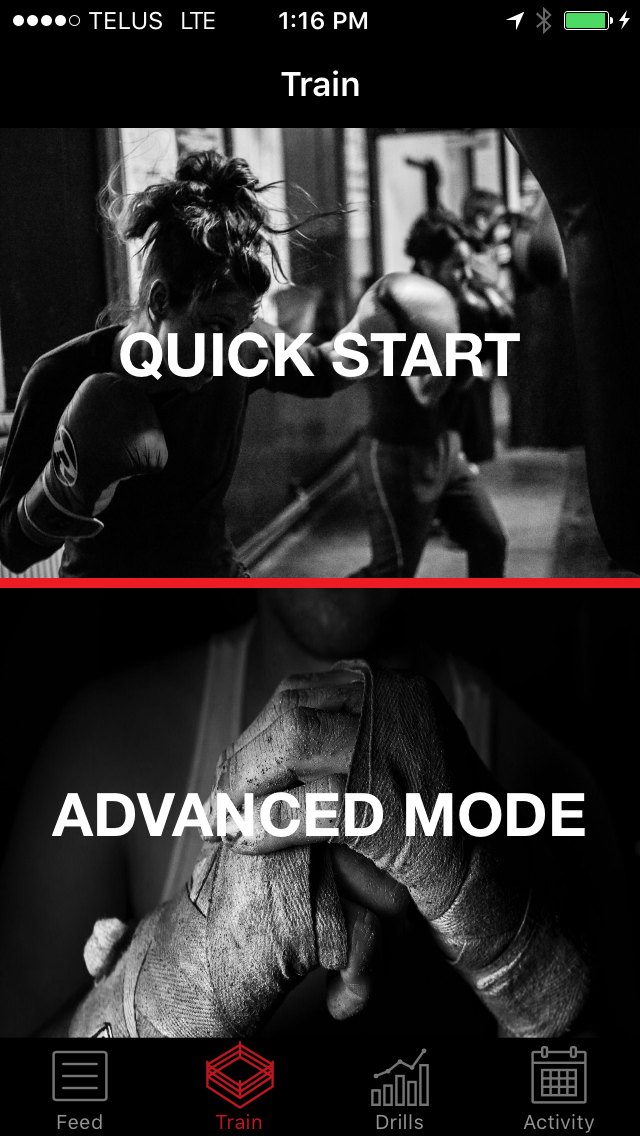
When the tracker connects to the app again, the pending punches are downloaded and sorted properly.
Session Over
Charging the Trackers
Fully charging the trackers from low battery to fully charged will take roughly 1 hour. The trackers will last roughly 10 hours of continuous use before needing recharging.
- Place the trackers in the charging station with the circular side pointing toward the USB connector.
- Insert the USB of the charging station into a powered USB port (e.g. computer) directly or with the USB extension.
- Make sure the LED Lights up to indicate it is charging:
Solid yellow = Charging
Solid green = Charged (at least 90%)
Flashing green = Fully charged